


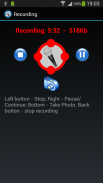
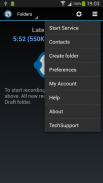
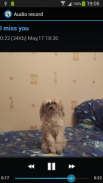
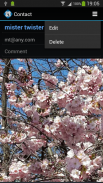
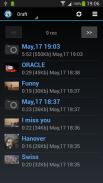
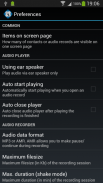

Simple Dictaphone

Deskripsi Simple Dictaphone
Simple Dictaphone will be your helper in many cases, for example:
* You get an idea, do not have time to write it.
* To make a shopping list on the way to the store.
* Quickly dictate a message and send it to someone or group by email or directly to smartphone(s).
* Make a record of the meeting and send it to the absent employees.
* Save audio recording of the meeting and create summary document from it.
Information about the latest record is always on the main screen. Click on it to open.
New records are placed in the "Draft" folder. When you send record, it moves to "Sent" folder.
When a record is deleted, it is moved to the "Trash" folder. From "Trash" folder records are deleted permanently.
To open the list of folders, click "Folders". To display the records in a folder, click on it in the list.
You can create, delete and rename your own folders.
Delete and rename system folders ("Draft","Inbox","Sent" and "Trash") is prohibited.
When Simple Dictaphone starts as service, you can make a recording when the screen is turned off.
To start recording in background mode, shake the phone.
Single vibration indicates that the recording has begun.
To end the recording again shake the phone, dual vibration notifies you that the recording is completed.
Start recording by shaking is possible when the service is running and the application is closed.
Red icon in the status bar says that recording is in progress.
To be able to send records create your own list of contacts.
You can send notes via email or directly to another smartphone (this requires that you
and the recipients have created accounts).
You can attach images to your audio records.
When you click on the photo, it is displayed on the entire screen.
If sending message has attached photo, it also sent.
You can change various settings of the application: the number of records on the screen, vibration sensitivity etc. (menu Preferences).
Detailed instructions and Use Cases are on Developer's Website in section Apps / Simple Dictaphone.
</div> <div jsname="WJz9Hc" style="display:none">Simple Dictaphone akan menjadi penolong Anda dalam banyak kasus, misalnya:
* Anda mendapatkan ide, tidak punya waktu untuk menulis itu.
* Untuk membuat daftar belanja dalam perjalanan ke toko.
* Cepat mendikte pesan dan mengirimkannya ke seseorang atau kelompok melalui email atau langsung ke smartphone (s).
* Membuat catatan pertemuan dan mengirimkannya kepada karyawan absen.
* Simpan rekaman audio pertemuan dan membuat dokumen ringkasan dari itu.
Informasi tentang rekor terbaru selalu pada layar utama. Klik di atasnya untuk membuka.
Catatan baru ditempatkan di "Draft" folder. Ketika Anda mengirim catatan, bergerak ke "Sent" folder.
Ketika sebuah record dihapus, itu akan dipindahkan ke "Trash" folder. Dari "Sampah" folder catatan akan dihapus secara permanen.
Untuk membuka daftar folder, klik "Folder". Untuk menampilkan catatan dalam folder, klik di atasnya dalam daftar.
Anda dapat membuat, menghapus dan mengganti nama folder Anda sendiri.
Menghapus dan mengganti nama folder sistem ("Draft", "Inbox", "Sent" dan "Sampah") adalah dilarang.
Ketika Simple Dictaphone dimulai sebagai layanan, Anda dapat membuat rekaman ketika layar dimatikan.
Untuk memulai perekaman dalam mode latar belakang, goyang telepon.
Getaran tunggal menunjukkan bahwa rekaman sudah dimulai.
Untuk mengakhiri rekaman lagi mengguncang telepon, dual getaran memberitahu Anda bahwa rekaman selesai.
Mulai merekam dengan gemetar mungkin ketika layanan berjalan dan aplikasi ditutup.
Red ikon di status bar mengatakan bahwa perekaman sedang berlangsung.
Untuk dapat mengirim catatan membuat daftar kontak Anda sendiri.
Anda dapat mengirim catatan melalui email atau langsung ke smartphone lain (ini mengharuskan Anda
dan penerima telah menciptakan account).
Anda dapat melampirkan gambar ke catatan audio Anda.
Ketika Anda mengklik pada foto, itu ditampilkan di seluruh layar.
Jika pengiriman pesan telah terpasang foto, itu juga dikirim.
Anda dapat mengubah berbagai pengaturan aplikasi: jumlah record pada layar, sensitivitas getaran dll (Preferences menu).
Petunjuk rinci dan Gunakan Kasus adalah di Website Developer di bagian Apps / Simple Dictaphone.</div> <div class="show-more-end">
























